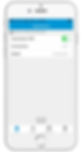Welcome To Cisco AnyConnect VPN Settings For iPhone
how to set-up or download AnyConnect VPN on our Iphone
Follow below some steps
First Download Anyconnect Application From App Store also follow below pictures for settings
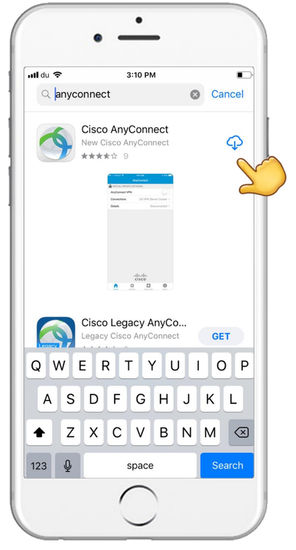
After Download complete then open it when open then u will see new page just click on *Allow then it will open also follow below pictures for settings
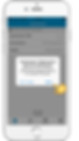
then open new page on that new page you have to click *button also follow below pictures for settings
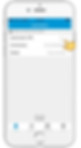
After click on Allowed then you will see new page in the new , page you will see *Description put here your name *Server put here ip Server that Server you will get from your agent also follow below pictures for settings
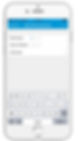
After finishing putting ip server then click to *save also follow below pictures for settings
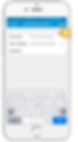
After saving then you will see New page Just you have to Click *Allow also follow below pictures for settings
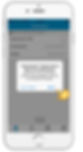
Then u will see in ur phone on down side options of Settings just click on *settings also follow below pictures for settings
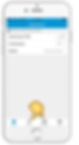
After the click on *settings then you will see new page, in the new page u will see *block untrusted server Option than you have to click to enable it also follow below pictures for settings
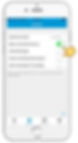
do same settings same like these pictures and click home button also follow below pictures for settings
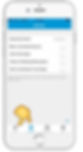
After the click home page then will open ,, in new page you will see *AnyConnect VPN options just you have *Allow On also follow below pictures for settings
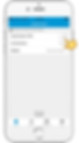
After Allow On new page will come immediately ,, in the new page you will see *Continue just you have click *Continue
also follow below pictures for settings
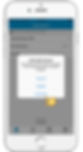
After click on Continue then you will see new page in the new page you have to put *username id then click to Connect button also follow below pictures for settings
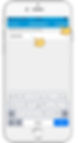
After click connect button then will show that page in this you have to put *password then click again *Connect button after the it will connected immediately also follow below pictures for settings
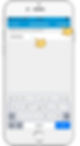
See on top mobile screen VPN icon now its connected
If you make properly settings Then it will connect immediately